The Events Logger feature, when enabled, logs specified events in an off-line mode (an active Net Control 2 connection is not required). Later this log may be requested at any time by the Instructor.
To enable Events logging:
select user computers;
click “Logger” (“Events Logger”) button in the “Monitoring” group of the “Control/Monitor” toolbar.
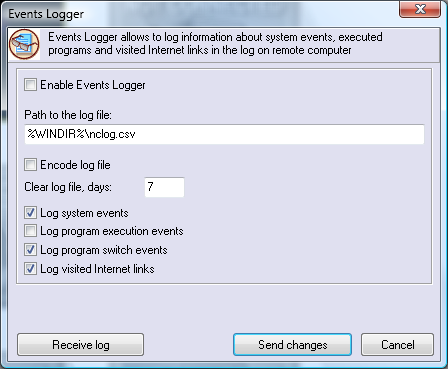
In the Events Logger window:
set (check) the “Enable Events Logger” option;
optionally you can set a path to the log file where Net Control 2 will store event information. %WINDIR% refers to the home Windows™ directory, %TEMP% - temporary files folder for System Service user account, %SYSDIR% - Windows™ System directory.
if the “Encode log file” option is set, Net Control 2 will encode the file, to hamper reading;
by default Net Control 2 will clear the contents of the log file each week. You can change this behavior in the “Clear log file” field;
specify which types of events should be tracked.
click the “Send changes” button to apply any changes.
To receive a log file from a remote computer, click the “Receive log” button and select which types of events should be included in the resulting log.